There are several occasions for which it is not good idea carrying big & heavy DLSR and taking shoots with mobile device take out from your pocket does not bring desired quality. In that case, your bridge camera (compact) could be suitable solution. If you have newest model, you are lucky because probable your device has built-in features as
- storing images in RAW, bracketing,
- full manual control over exposure,
- zebra mode,
- live mode,
- histogram and grids.
If you have older one device with brand of Canon like me (Canon Powershot S5IS), don’t despair of it – and try CHDK firmware enhancement in advance. Also, in case of my device, I will also benefit from one additional f-stop (from f8 to f11) and extra long exposures with up to ~2000 s. It is a simple, trust me 🙂 and take approximately half hour to working. It sounds good, is not?In the first part of article, you will learn how to enable CHDK on your camera, the second part is focused on general and RAW configuration.
First of all must be noted, CHDK – Canon Hack Development Kit – is not developed or supported by Canon, it is an experimental and free software which brings to your device desired firmware enhancement. Firmware enhancement is temporarily, it does not replace your current firmware, it simply operates in the RAM memory of camera over existing original firmware from Canon. It has advantage that it could be easily removed (by formatting your SD card), on the drawback side it is sometimes need to set things in both software – original firmware and CHDK – separately to complete settings for requested functionality. It should be note you can lose your warranty, you will use CHDK on own risk, but on other hand there is not reported damage of device amogst many existing CHDK users.
On the start you should check whether your camera is supported on this list. In the left sidebar you can find latest build, but you should wait second to explore link to page with documentation for your camera. In my case S5IS camera. On the device page you found useful information related to various existing original firmware provided by Canon for your camera worldwide. Remark it, you should know version of firmware loaded in your device before you will download appropriate CHDK package. The procedure how to get firmware number is described here. My device displayed following numbers, therefore based on the information given by device page I need to download 1.01B version of CHDK.
Canon PowerShot S5 IS
P-ID:3148 PAL DFirmware Ver GM1.01B
No error
June 14 2007 20:11:19
Now can decide how CHDK will operate on your device. Based on that you also choose method how CHDK will be written on your SD memory card. First method is Firmware update, in this way you can load manually CHDK each time the camera is power on.
Second method is Bootable method, in that case CHDK is loaded automatically each time your camera starts. Both method are described in details here. I used bootable method and approach with bootable.exe (4GB SD card formatted with FAT16 system), so followings will focus on it, but choice fully depends on your conditions – if they are different from my own simply follow instructions given by CHDK wiki. Make sure you also have copy of CHDK files (DISKBOOT.BIN, PS.FI2 and vers.req) in the root of on your SD card.
In the next steps lock your SD card (the little slider mechanism on the side of the SD card) and put it into camera. Turn it on normally – you should briefly see the CHDK logo, indicating that CHDK has successfully loaded. To use CHDK you need to do following:
- Start the camera in playback mode
- Press MENU, then press UP once
- An option to update the firmware appears. Select that option.
- Confirm the update, (OK-press FUNC.SET)
CHDK logo will show for 2 seconds while the Print button blue led flashes. CHDK is now running in the background, however only some features are enabled defaulted. First, make CHDK configuration. You need to enter ALT mode by pressing SHORTCUT button (valid for S-series cameras, for other series different button is needed) followed by pressing SET button. There I enabled Autostart and Parameters set. There settings means that CHDK will be loaded automatically with camera start and it will preserve my preferences.
For the features settings, choose Back menu item and press Menu button to showing menu. I am interested in enabling RAW functionality, so I selected menu item RAW parameters, now many possible options are displayed. I enabled Save RAW, RAW file in Dir with JPEG options (self-explanatory names). Another options, interested for me are RAW File Prefix where I choosed IMG_ prefix. It ensured the RAW and JPEG will be sorted together. Set RAW file extension to .CRW (same one as for Canon DLSR). These were basic RAW settings.
For advanced RAW settings you need changing camera mode from play to record. Go to the same RAW menu as above and choose Create badpixel.bin menu item. This option creates special file (by shooting several images in repeated mode, please shoot dark scene) which will includes coordinates for bad pixels in your sensor. This file will be used afterwards during generation of every RAW to increase quality of picture by removal of bad pixels.
Also, because my postprocessing software is not able to read RAW files from Canon S5IS, I enabled also DNG format option together with ‘DNG’ file extension. Doing that RAW file will be in DNG format which is pretty compatible. That’s all of you need to know at beginning, you can start with CHDK experiments. If you want, share your experiment and results in the comments below.

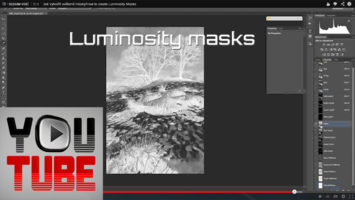

Pingback: Dipping into Photography