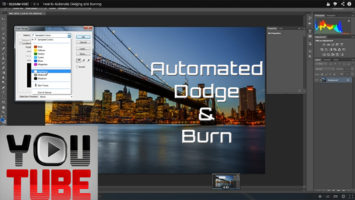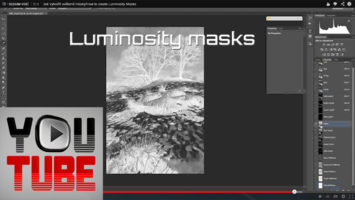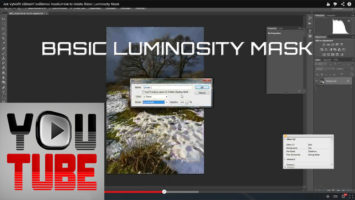It happens time from time that photography image contains a strong color cast, for instance snapping image during blue hour or back-light shooting or using strong ND filter like Lee Big Stopper, Hitech Pro Stop etc.
Sometimes the color cast is desired an artistic effect, but sometimes it is unwanted. So, what we can do in this case? How we can remove it? In this tutorial article I will show you three simple ways how to remove color cast in Adobe Photoshop CS6. I recommend to try each way for every photo with color cast because each image is unique one and therefore it needs a special care.
Method 1 – Auto Color
- Make a new layer by Merge Visible Command (Ctrl+Shift+Alt+E).
- Use menu command Image/Auto Color (Shift+Ctrl+B).
Method 2 – Match Color
- Make a new layer by Merge Visible Command (Ctrl+Shift+Alt+E).
- Use menu command Image/Adjustments/Match Color…
- This will bring new popup dialog. Just check button Neutralize in group Image Options
- Click on OK button to close popup dialog and to apply effect.
Method 3 – Average Blur Filter
- Make a new layer by Merge Visible Command (Ctrl+Shift+Alt+E)
- Use menu command Filter/Blur/Average.
- New layer is now filled by solid color. This color represents dominant color of your image, e.g. color cast.
- Apply adjustment Image/Adjustments/Invert (Ctrl+I). The layer is now filled by color opposite to color cast.
- Change layer mode from Normal to Soft Light.
- Lower layer opacity to 75% or try the best value according your taste.
The procedures described above are not so difficult to use it. I recommend to record action into your Actions toolbox, because it helps you to try each of them very quickly. The final judgement, e.g. which one reproducing the best one result, depends only on you and your sensitivity for color balance. Based on my experience, these methods are effective in at least 80% of cases.
There are another and more complex procedures for the rest of images with color cast. However, they require more skills of Adobe Photoshop and of course, they could be helpful in more difficult circumstances. I will cover them in one of following tutorial.